Looker
Create API keys
Go to your Looker dashboard: https://company.cloud.looker.com.
Click Admin > Users in the menu bar.
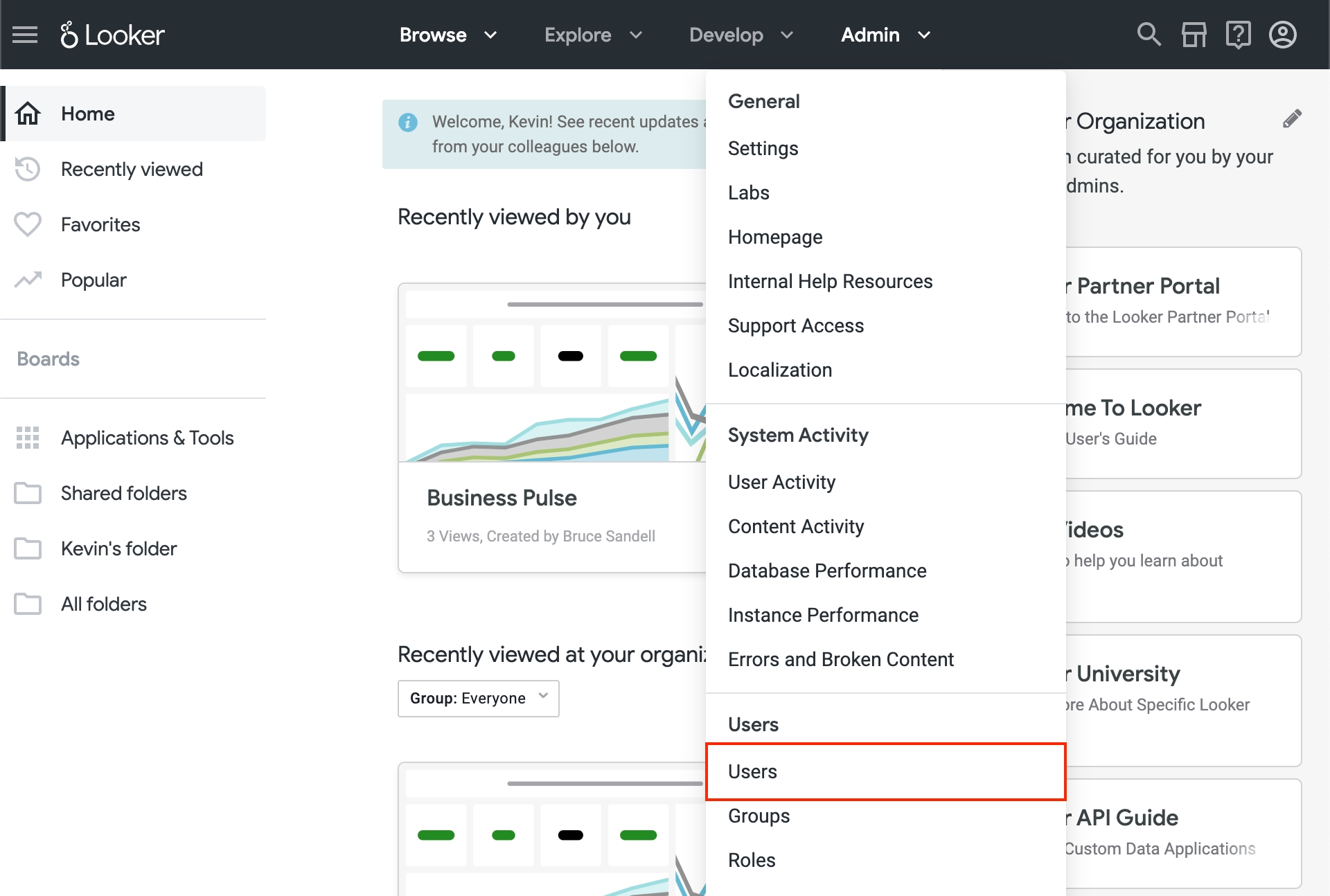
Click Edit next to a user.

Click the Edit Keys button next to API Keys.

Click New API3 Key.

Copy the Client ID and Client Secret.

Allow Dot IPs
If your organization uses a firewall to manage Looker access, Dot will only access your Looker through the following IPs:
3.229.110.2163.122.135.165
Last updated